Everytime when I needed to charge the battery of my keyboard/mouse I was too late and busy with my daily work. I was wondering if I could manage to get a notification on my phone when the battery value is below 10% for example. This is how to send Bluetooth battery values to home assistant via Powershell.
Part 1: Getting the battery value from Powershell
First you need to know the name of the particular bluetooth device.
You can find this to run this powershell command:
Get-PnpDevice -Class 'Bluetooth'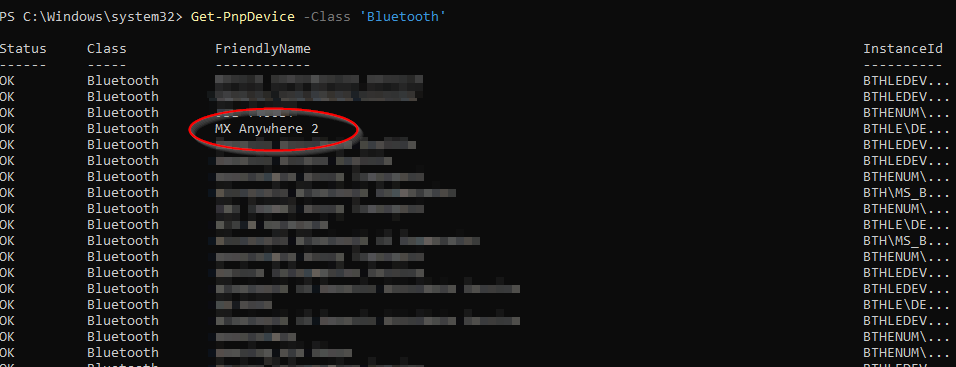
In this case the friendly name of the device is “MX Anywhere 2”
Next you need the keyname of the desired battery value.
Get-PnpDevice -Class 'Bluetooth' -FriendlyName 'MX Anywhere 2' | Get-PnpDeviceProperty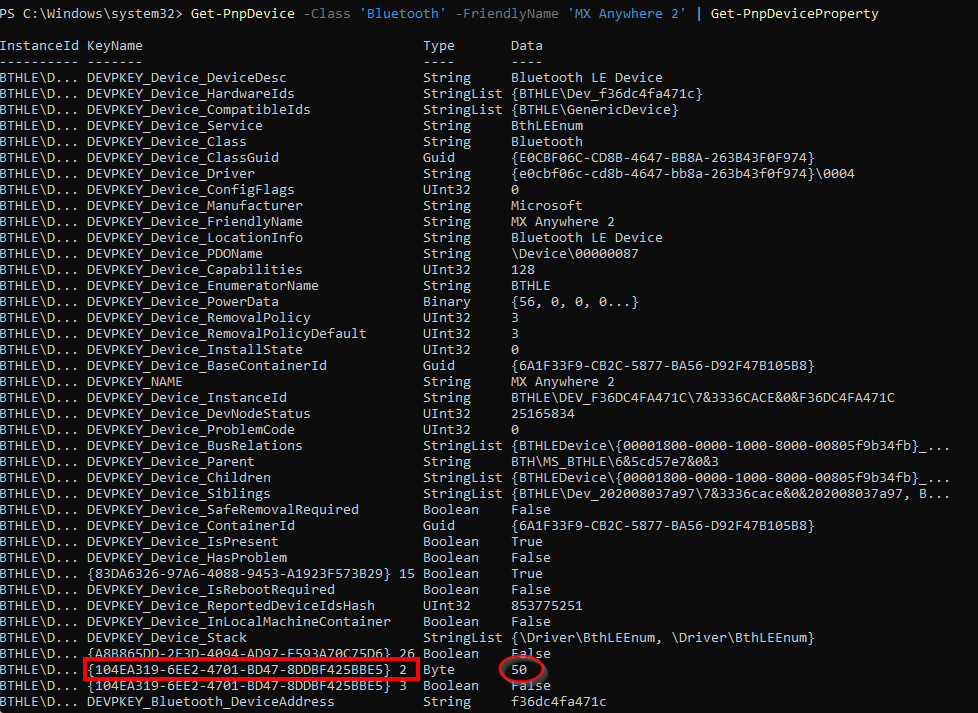
In my case the keyname is “{104EA319-6EE2-4701-BD47-8DDBF425BBE5} 2”
(notice the space in the string)
The final command to output the battery status value is:
Get-PnpDevice -Class 'Bluetooth' -FriendlyName 'MX Anywhere 2' | Get-PnpDeviceProperty -KeyName '{104EA319-6EE2-4701-BD47-8DDBF425BBE5} 2' | select-Object -ExpandProperty Data
Offcourse you should use your own friendly name and keyname. Write this command down. You’ll need it later in the next steps…
Part 2: Prepare Home assistant
- log into Home assistant and click on your name in the bottom left
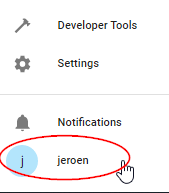
- Scroll all the way down to the bottom and create a long-lived access token
choose a name. For example: Bearer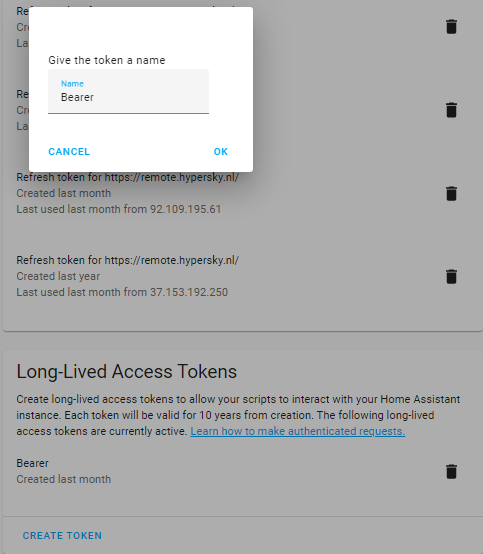
- A code will be generated. Copy this code. You will need it later

Now let’s create an input_number helper in Home assistant
- Click on “settings” in the left menu and choose “Devices and services”. Then choose the “Helpers” tab

- Choose create Helper —> Number with these settings

Part 3: Send value to Home assistant input_number entity
Open notepad and create the following ps1 Powershell script:
$mouse = Get-PnpDevice -Class 'Bluetooth' -FriendlyName '<friendly name step 1>' | Get-PnpDeviceProperty -KeyName '<keyname step 1>' | select-Object -ExpandProperty Data
$muis_state = '{"state": "' + $mouse + '", "attributes": {"unit_of_measurement": "%","mode":"box"}}'
Invoke-RestMethod -Method POST -Uri '<YOUR_HA_URL>/api/states/input_number.<device step 2>' -Verbose:$false -Headers @{
'Authorization' = '<Bearer or your_token_name> <your_token_code>'
'Content-Type' = 'application/json'
} -Body $muis_stateNow let’s create a schedule task which runs this script for example every 10 minutes
Part 4: Create a scheduled task
- Goto task scheduler
- Choose create task with the following settings
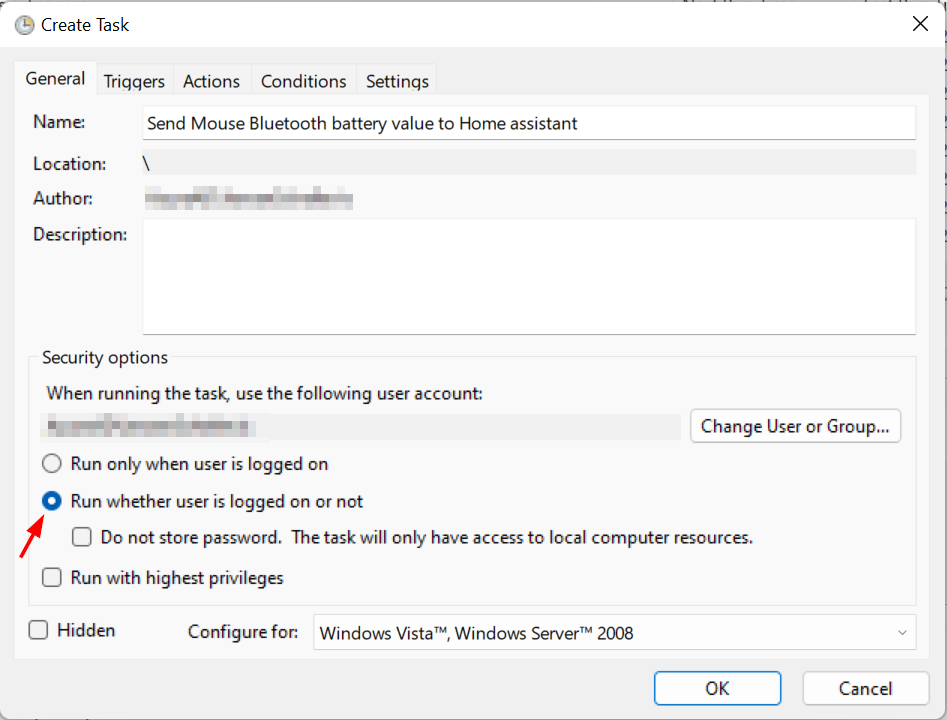
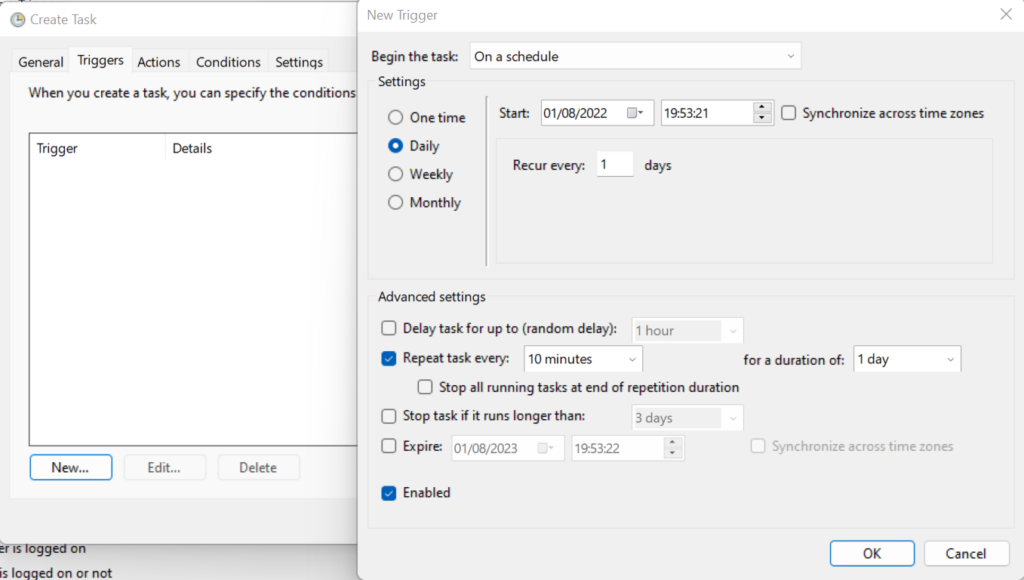

program / script:powershell.exe
Arguments:
-ExecutionPolicy Bypass -WindowStyle hidden <path to your ps1 file>Congratulations!

You have integrated your Windows bluetooth device battery status into Home assistant.
Feel free to build automation / scripts etc around the input_number helper
